New feature: Smart import
03.03.2021
Sensivo now supports bulk import to your database, making it easy to add multiple new data subjects, variables, and data points to a project from another Excel database. The smart import also allows you to merge and combine two Excel databases into one.
We’ve put a lot of thought into the Smart import feature, and believe it can save you a lot of time and energy in adding data to your Sensivo database.
Here’s a walkthrough of the Smart import:
1. Click on ‘Import’ to open Smart import.
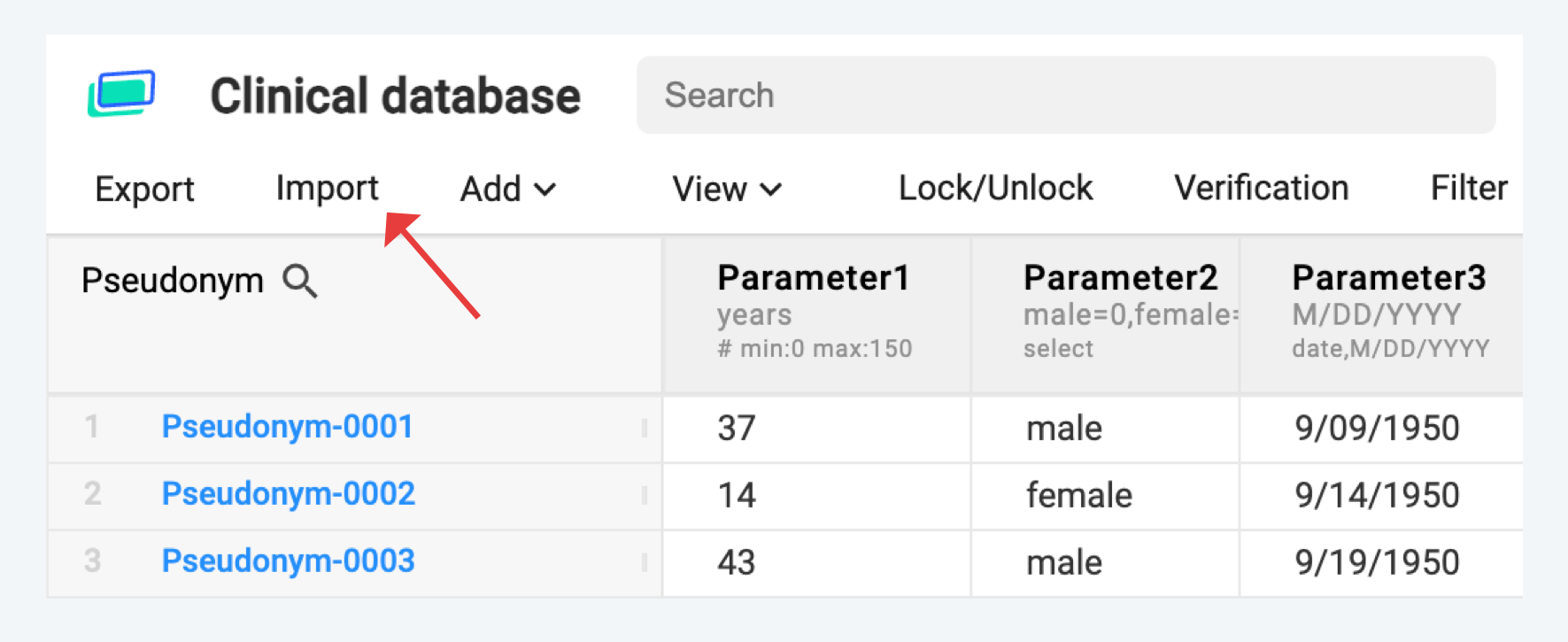
2. Prepare your import by downloading the Import template.
Adding new data subjects:
If you are adding new data subjects to your database, simply add them to the template along with any data connected to them.
When adding new data to existing data subjects in Sensivo:
Adding new data to existing data subjects:
A best practice is to export your current Sensivo database and copy the pseudonym column to the import template so all imported data is paired correctly to the right data subject.
Note: all data entered into the import template should be placed in the first tab of the file only.
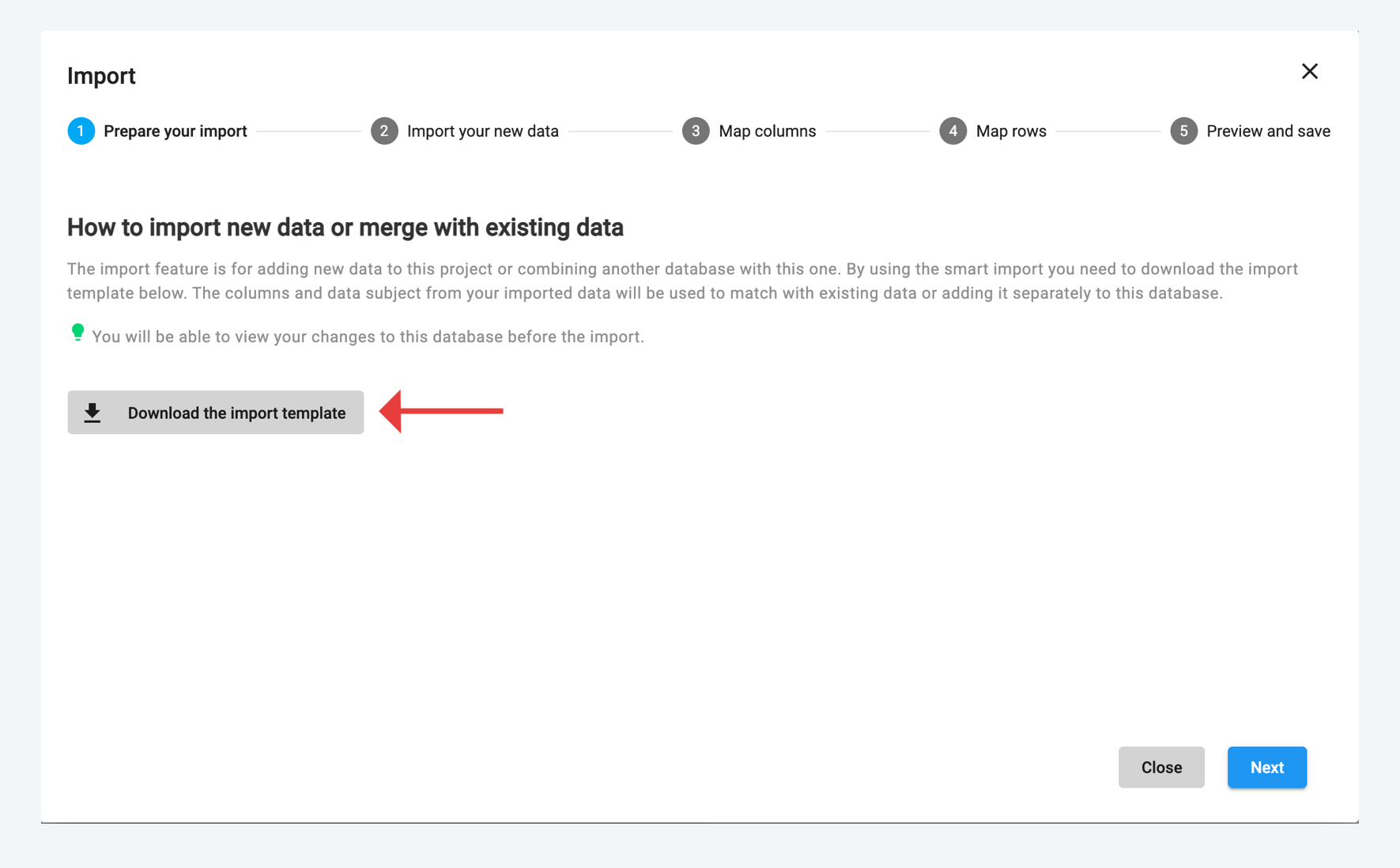
3. Once your Import template is ready, upload it to Sensivo and optionally give it a name.
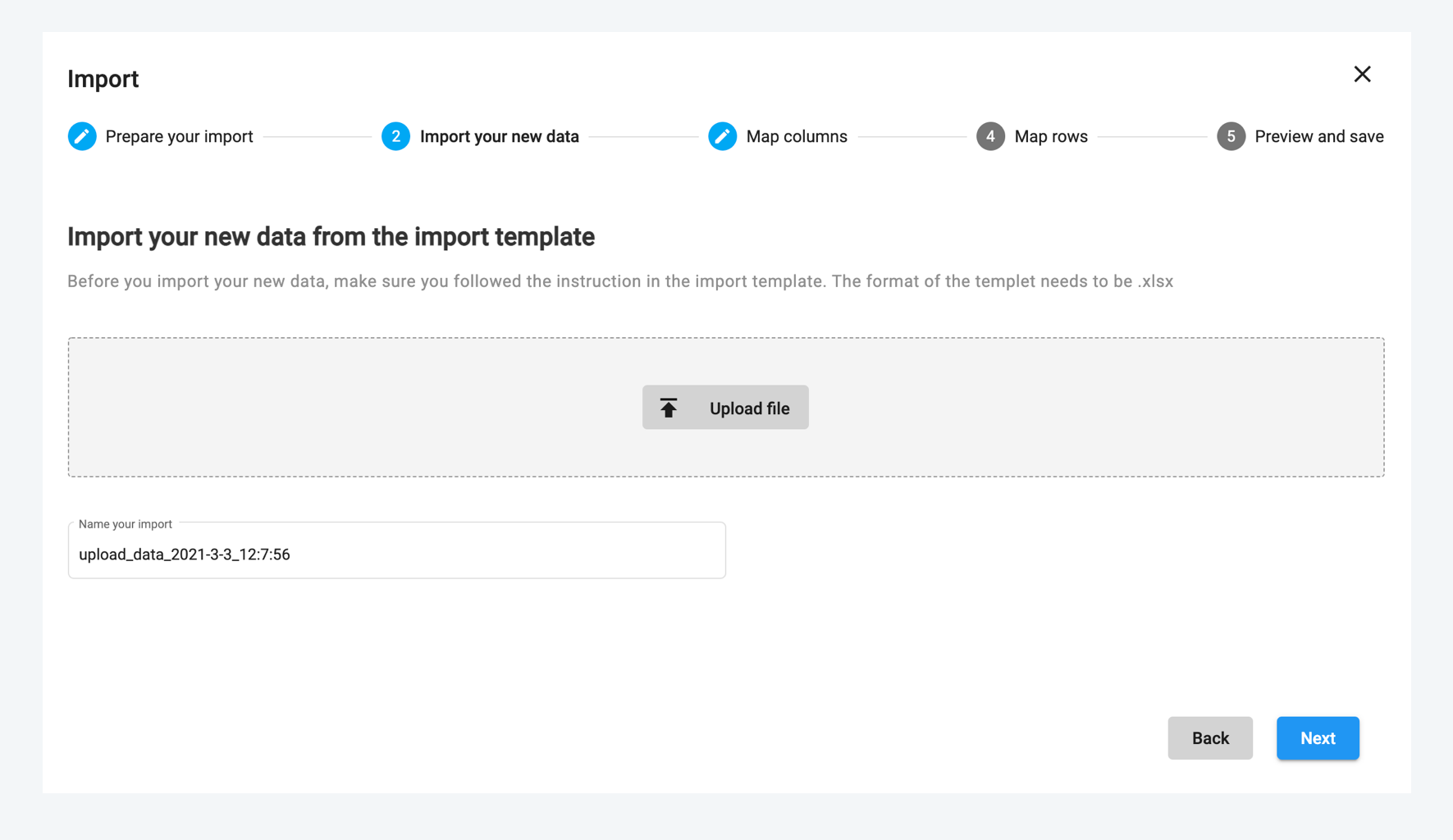
4. Map and match your new data.
Now it’s time to place the newly imported data in the right place within your Sensivo project. We call this mapping. We automatically suggest how to match your new data to existing ones if applicable.
Map column
Decide how you want Sensivo to do with your newly imported columns. For each new column you imported, you can choose to connect to an existing column in your Sensivo database, add a new column, or ignore the column for this import.
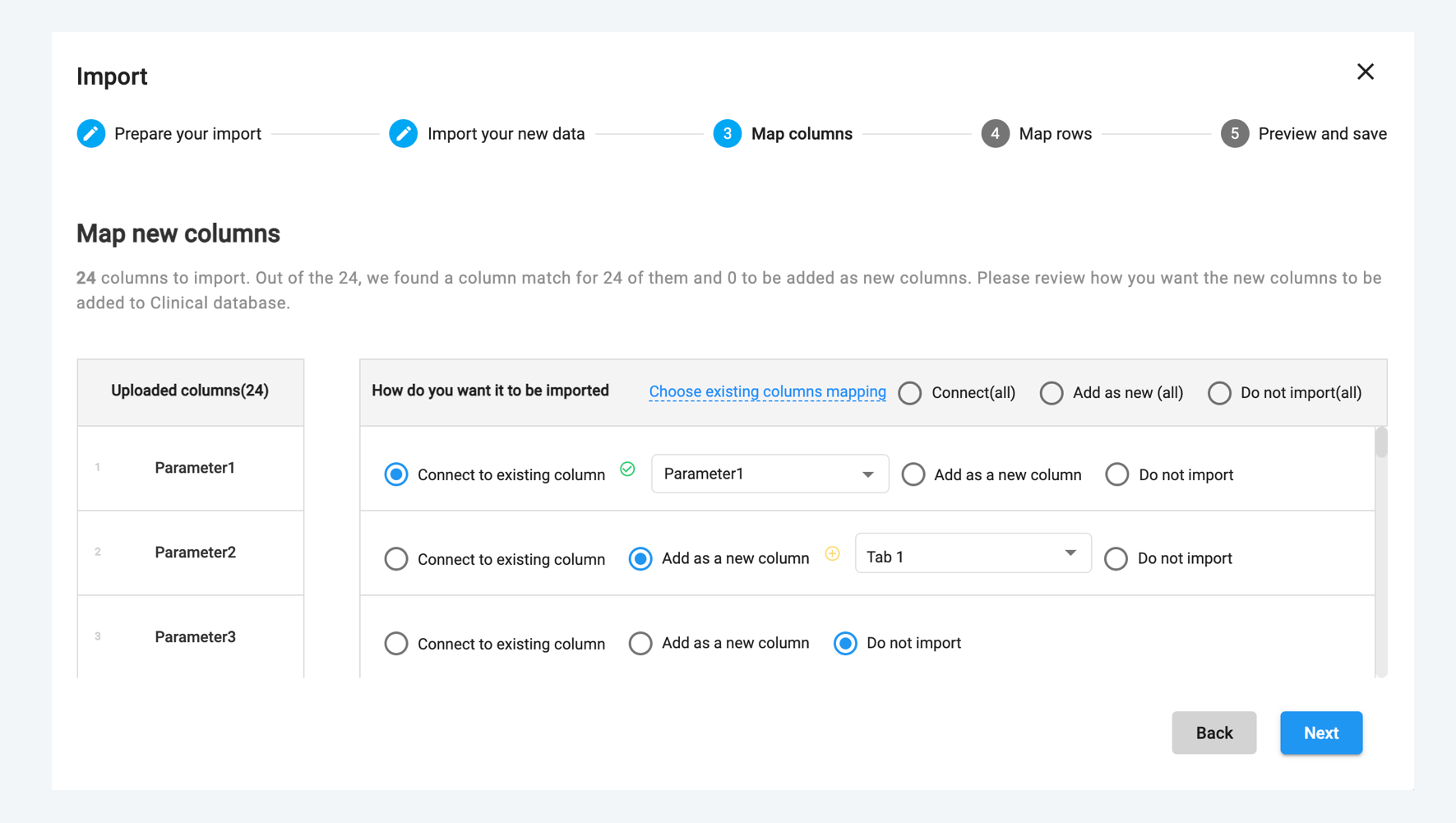
5. Map rows
Same with rows. Rows represent a data subject. For each new row (data subject) you imported, you can choose to connect to an existing data subject in your Sensivo database, add it as a new data subject, or ignore the data subject for this import.
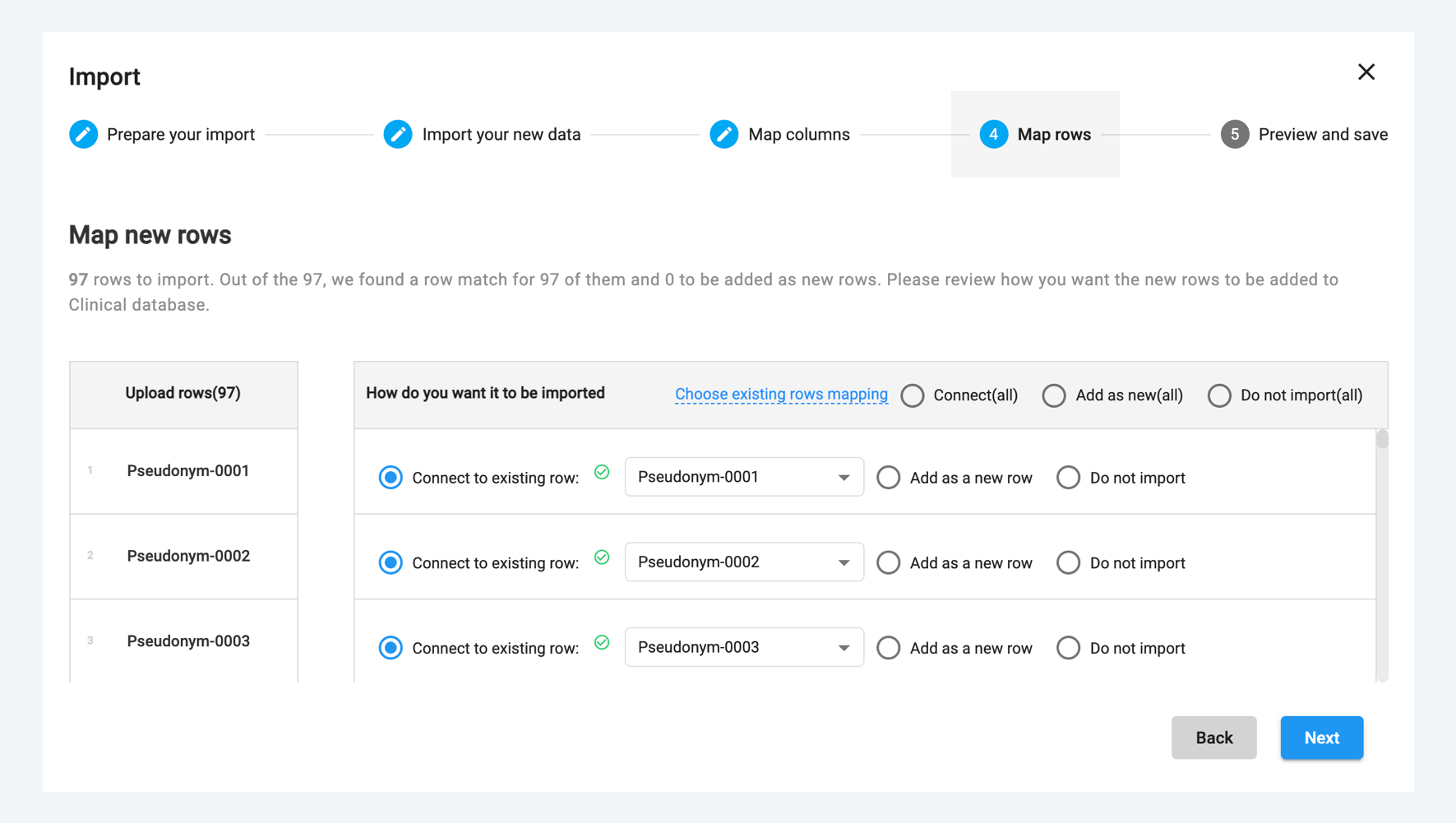
6. Preview your changes before the official import
At the final stage of the import, you get a chance to view how your import will affect your current Sensivo database. This is done visually. Any upcoming change to your database will be highlighted in green, showing the old value and the new value. The blue highlight represents data that has not changed during the import.
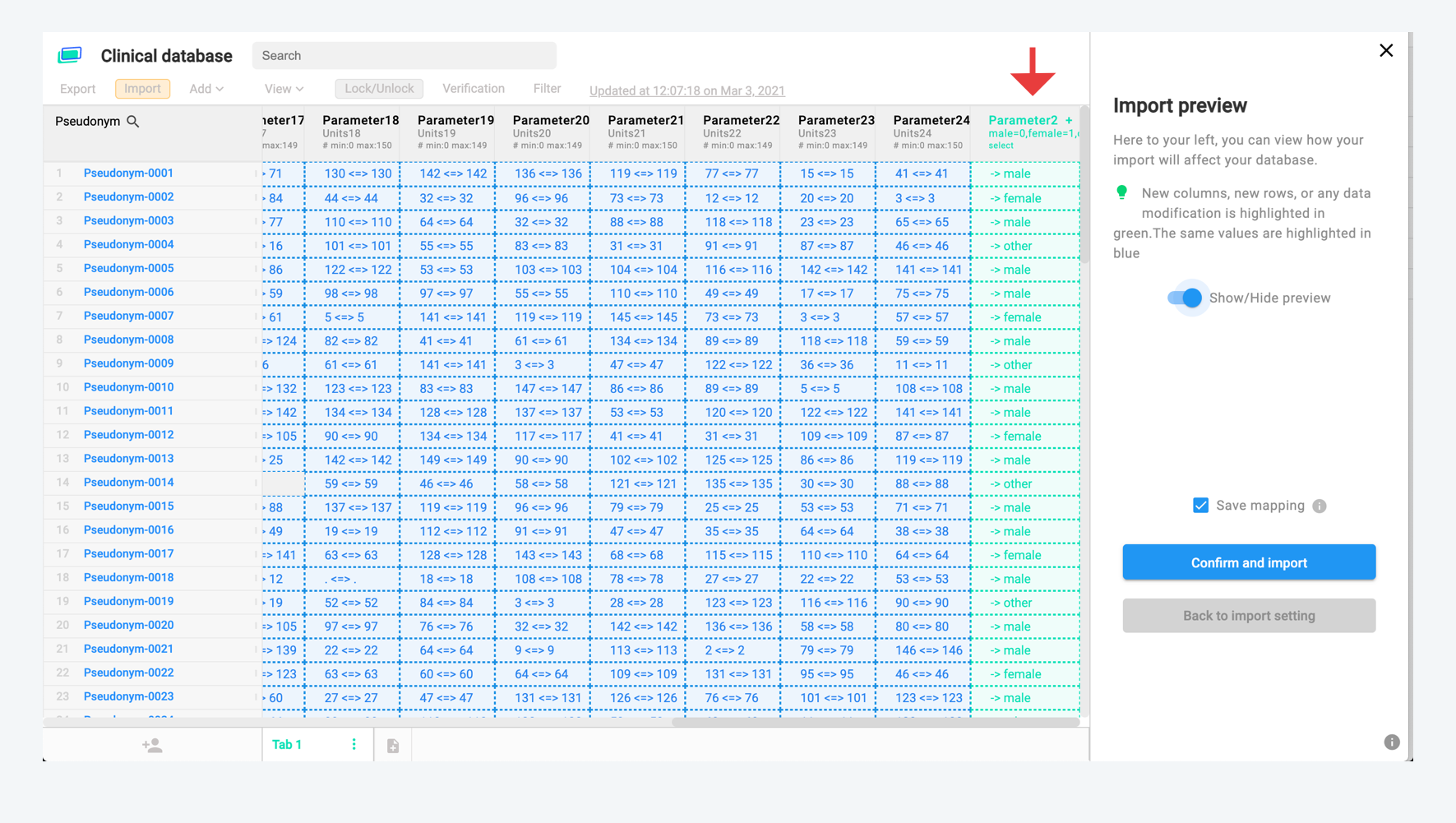
If you are happy with your import settings, click confirm and import.
We hope you’ll enjoy working with Smart import!

