Features
All features at Sensivo are tailored-made for improving your workflow with clinical data.
| Feature name | Description | How it will help you |
| Activity log/cell history | Log each event on a project and cell basis | You can quickly find when somebody makes a mistake and restores the data |
| Verification | Highlight possible outliers | Keep data clean and shows potential errors |
| Filtering | Filtering data system | Help to quickly query your data |
| Collaboration | User/Management and simultaneous access | Full control on data access |
| Export | Integration with other software via .xls format | With filtering quickly prepare your data for future analysis (Password protection) |
Activity log/cell history
By click on 'Update at ..' at the top bar, you will see all history about project changes
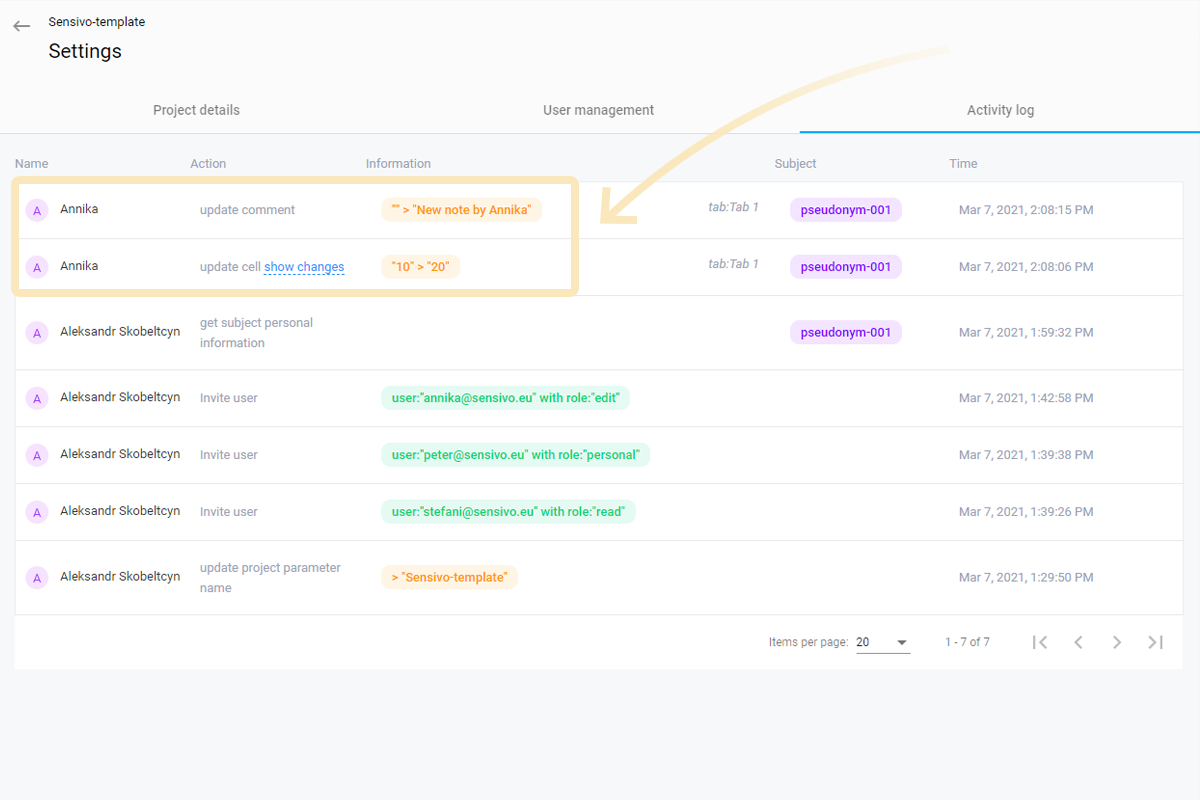
In addition, you can see history on each data point on a cell level, by mouse right-click -> cell history
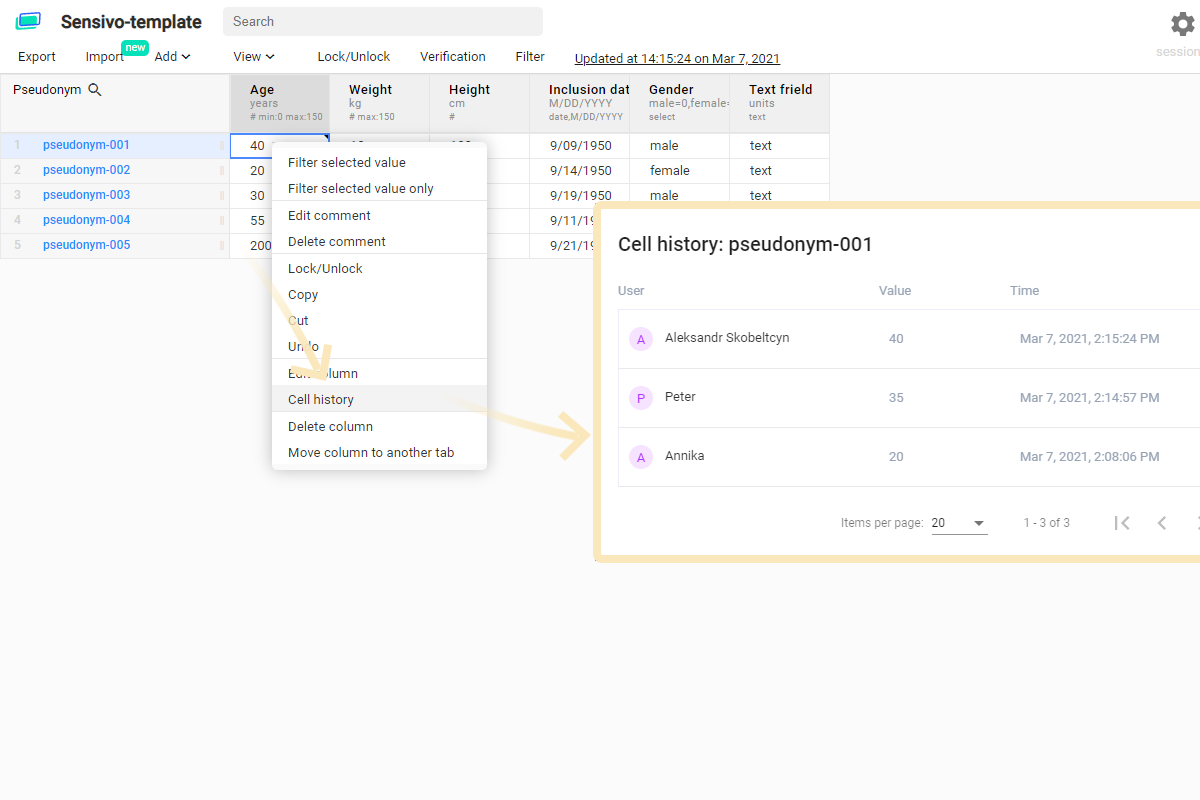
Verification
By setting up rules for the parameter you can utilize Verification to keep data clean and spot errors
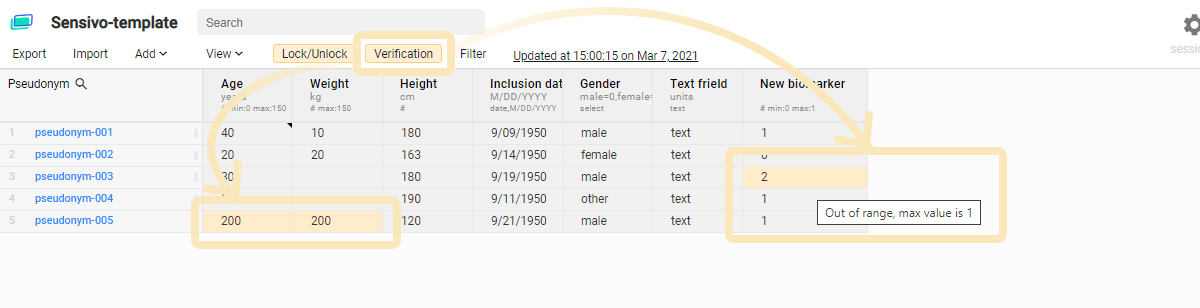
By clicking Verification, all cells that do not much parameter settings will be highlighted in red or yellow
You can specify verification rule during the import stage or creation/editing column(parameter).
Let's take a look at the column types below
Column types:
Date
- YYYY: 4-digit year '2019'
- YY: 2-digit year '19'
- MMMM: Full-length month 'June'
- MMM: 3 character month 'Jun'
- MM: Month of the year, zero-padded '06'
- M: Month of the year '6'
- DD: Day of the month, zero-padded '01'
- D: Day of the month '1'
- Do: Day of the month with numeric ordinal contraction '1st'
- HH: hour of day from 0-24, zero-padded, '14'
- H: hour of day from 0-24, '14'
- hh: hour of day on 12-hour clock, zero-padded, '02'
- h: hour of the day on 12 hour clock, '2'
- mm: minute, zero-padded, '04'
- m: minute, '4'
- ss: second, zero-padded
- s: second
- A: 'AM' or 'PM'
- a: 'am' or 'pm'
Examples:
- '14:04': HH:mm
- '14:04:03': HH:mm:ss
- '2:04pm': h:mma
- '2:04 PM': h:mm A
- '2019-06-01': YYYY-MM-DD
- 'June 1st, 2019': MMMM Do, YYYY
- '6/1/2019': M/D/YYYY
- '2019-06-01 14:04': YYYY-MM-DD HH:mm
Validation rule for import file:
date:format=M/DD/YYYY
date:format=M/DD/YYYY&allowEmpty=1
Numeric
Numeric can take any round of float number. min and max also could have a round or float number
Validation rule for import file:
numeric:min=0,max=150
numeric:min=0,max=150&allowEmpty=1
numeric:max=150
numeric:min=-0.6,max=1.2
Nominal
The nominal format will highlight user all possible options and highlight if there is a misspelling error
Each option can have a numerical value, so during the export, you can automatically translate text values to numeric ones.
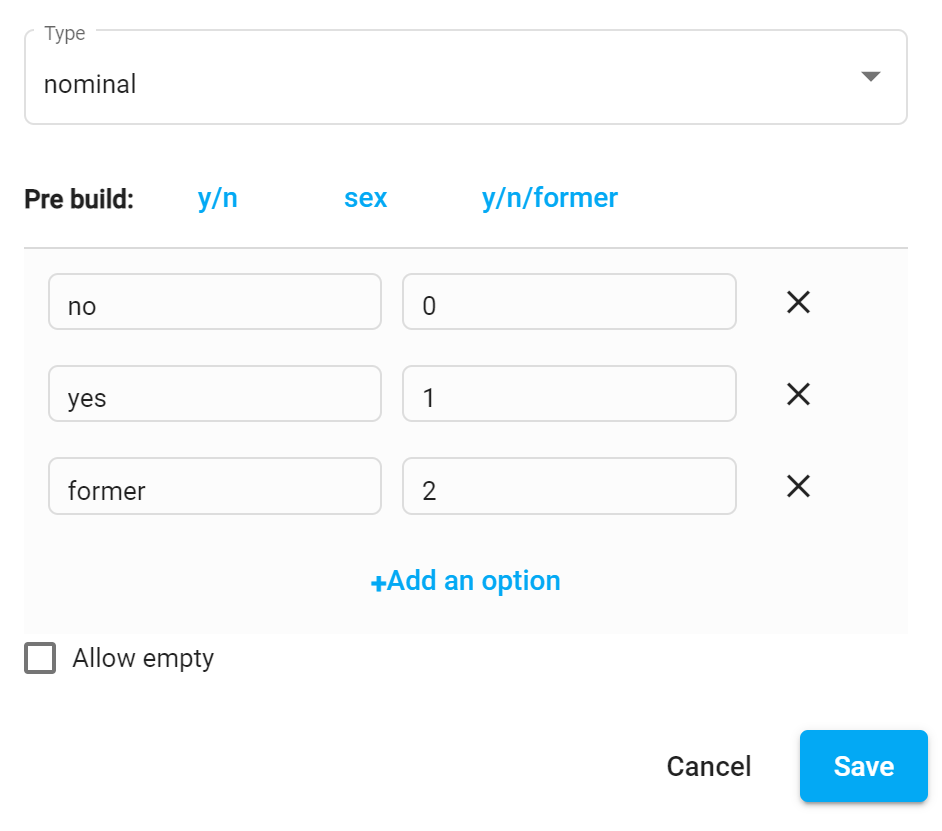
Validation rule for import file:
nominal:male=0,female=1,other=2
nominal:male=0,female=1,other=2&allowEmpty=1
Free text
There no validation rule that will be applied apart from 'Allow empty'.
By unchecking 'allow empty' you can quickly see any missing data in a tables
You can find more about verification in 'add column' or 'prepare import file'
Validation rule for import file:
text:&allowEmpty=1
text:&allowEmpty=0
Link
The link will be automatically highlighted if it starts with http or https or www or ftp
For security purposes system will change http/www to https protocol when the user clicks on the link
There no validation rule that will be applied apart from 'Allow empty'.
By unchecking 'allow empty' you can quickly see any missing data in a tables
You can find more about verification in 'add column' or 'prepare import file'
Validation rule for import file:
link:&allowEmpty=1
link:&allowEmpty=0
Filtering
By filtering the data you can quickly prepare a dataset for visual analysis or export
Filtering works across tabs, so you can make an exact selection across all your data.
There are two ways to use filters:
- Quick filter from 'context menu'
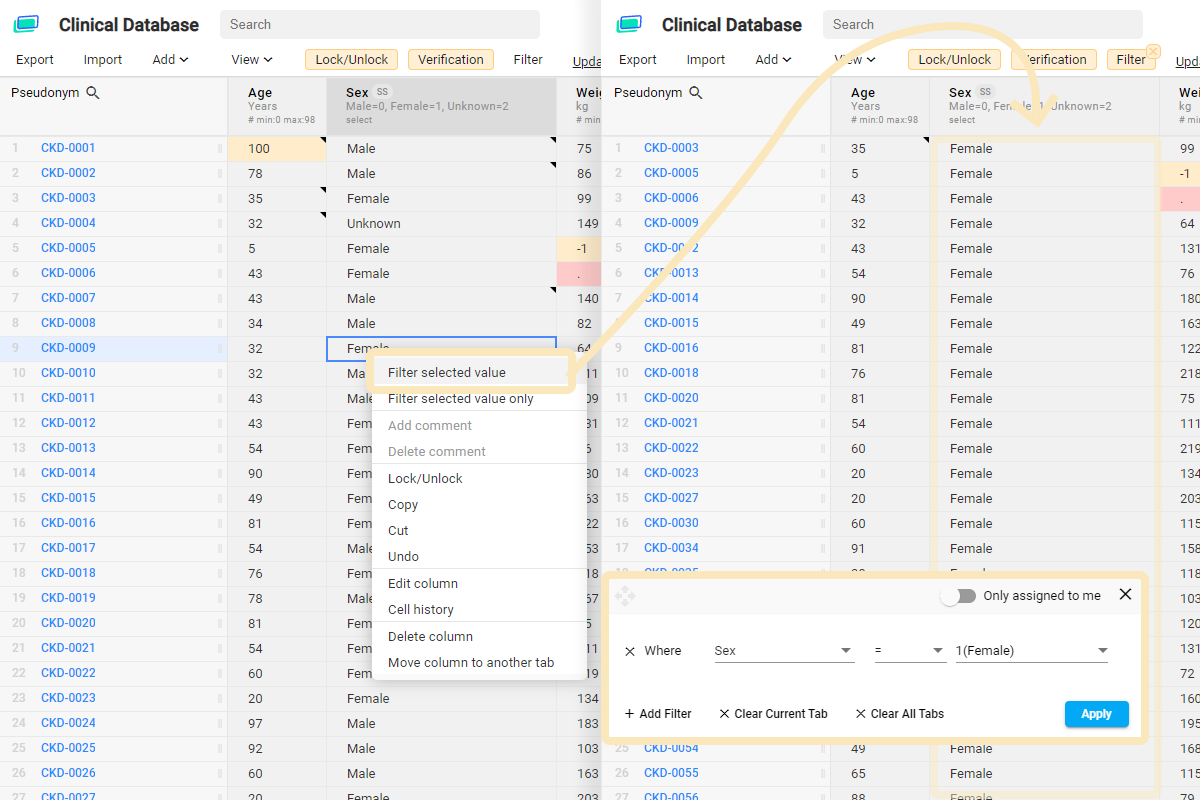
- Click on the Filter button in the top menu and set rules by adding filters.
- For each tab you can specify a list of rules, the yellow sign will show in which tabs filtering rules are being applied.
When you export data when the project is filtered to show certain data, the export will only contain the filtered data. If you don't need filters anymore just click the cross next to the filter button at the top navigation
Collaboration
Collaboration allows you to work in the same database at the same time.
The system will highlight what other user doing in the project in a real-time.
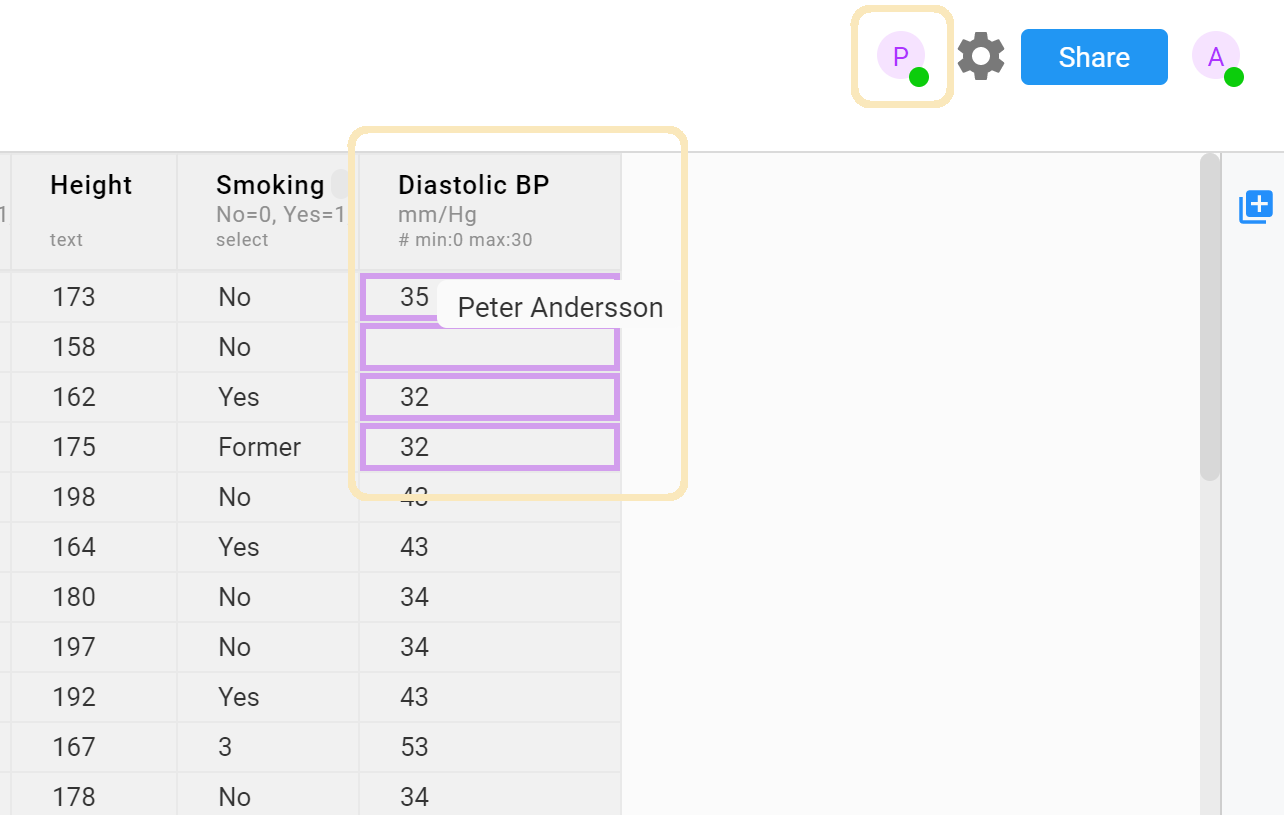
Export/Integration
In Sensivo you can export the tab that you are currently working in or the project as a whole into XLS.
Note that you can also translate all nominal values to numeric values for the statistical software you use for analysis.
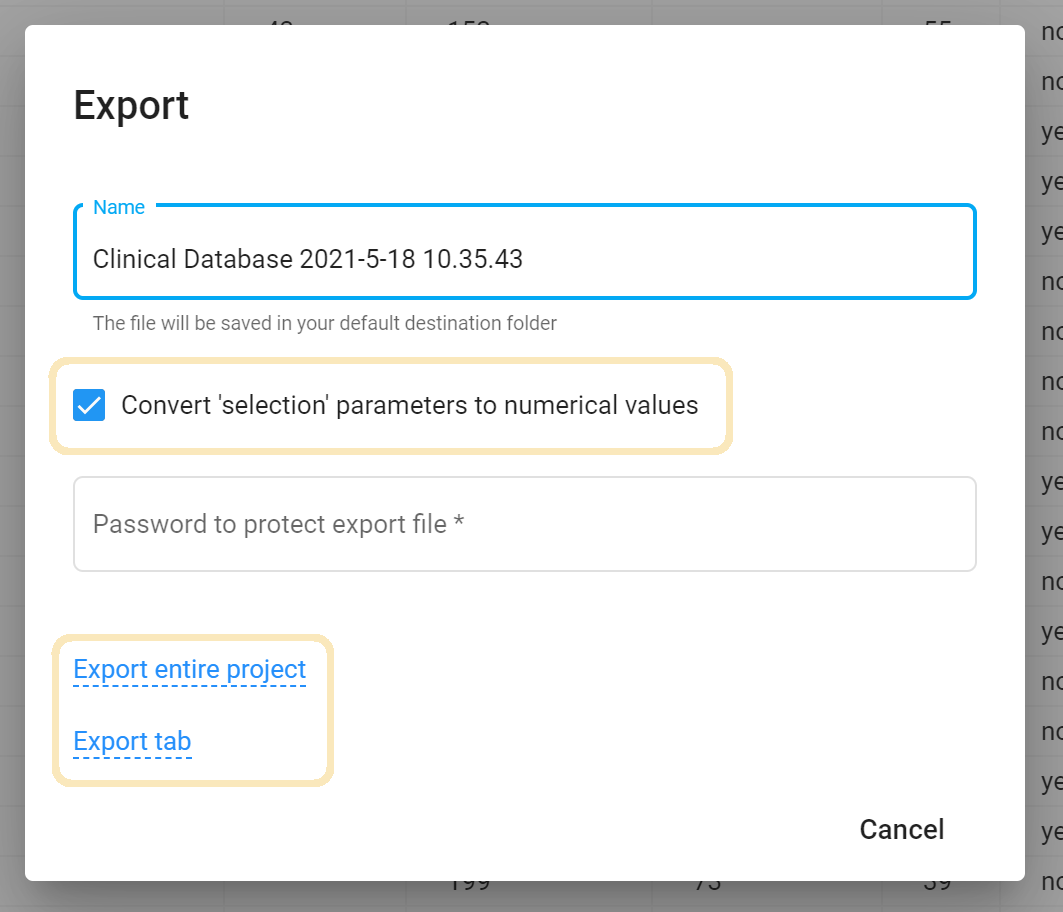
For security reasons, all exports are password protected and leave a note in the activity log about who/when and what export from Sensivo

